ubuntu安装使用不同版本的gcc
ubuntu 使用不同版本的gcc
ubuntu 系统不同的版本具有不同的gcc,比如ubuntu 10.04默认gcc版本为gcc-4.4.1,ubuntu 10.10gcc默认版本为gcc-4.4.5.
但是在实际使用中,因为交叉编译或者其他特定需求的需要,我们想要使用其它版本的gcc编译器。比如我想在ubuntu 10.10系统下使用gcc-4.3,这时该怎么做呢?
首先打开新立得软件管理器,在其中输入gcc,找到gcc-4.3和g++-4.3然后选中: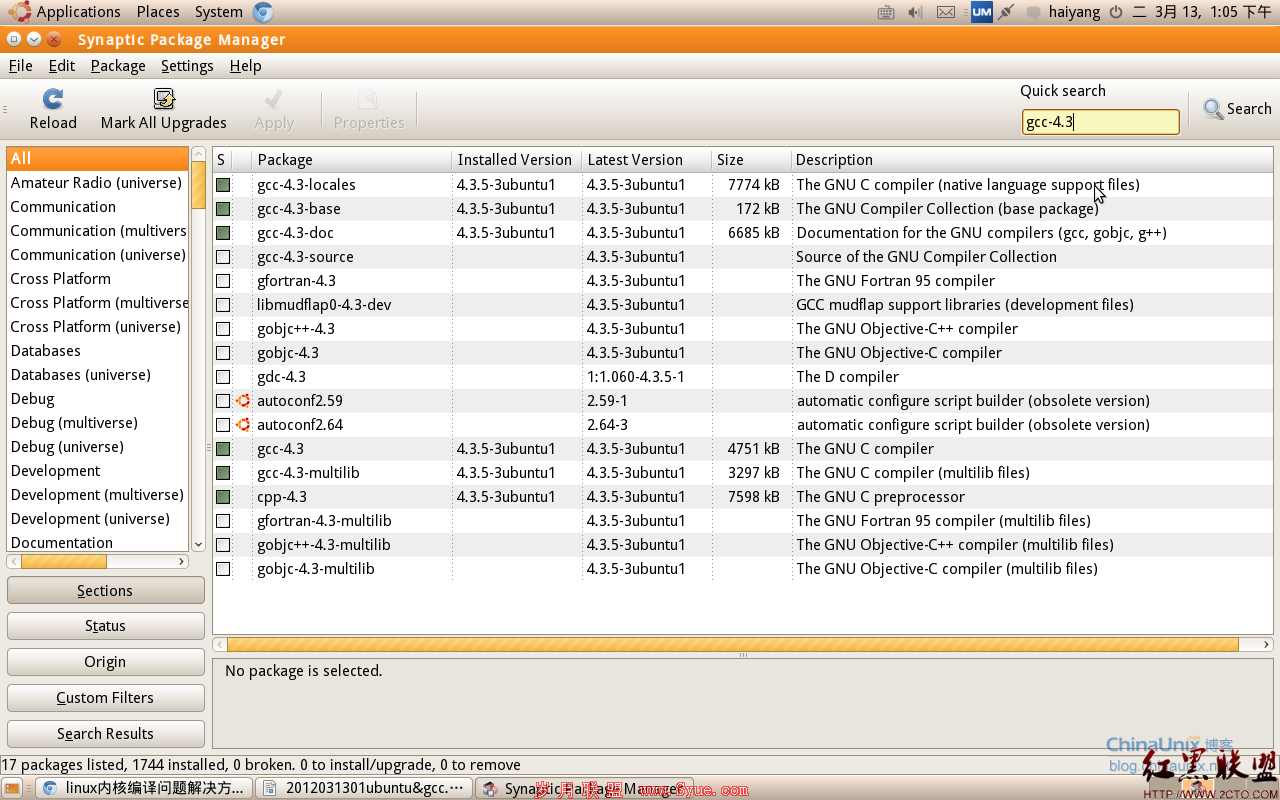
在终端输入以下命令:
sudo update-alternatives --install /usr/bin/gcc gcc /usr/bin/gcc-4.4 40
sudo update-alternatives --install /usr/bin/gcc gcc /usr/bin/gcc-4.3 30
之后在终端输入:
sudo update-alternatives –config gcc
终端输出:
There are 2 choices for the alternative gcc (providing /usr/bin/gcc).
Selection Path Priority Status
------------------------------------------------------------
0 /usr/bin/gcc-4.4 40 auto mode
* 1 /usr/bin/gcc-4.3 30 manual mode
2 /usr/bin/gcc-4.4 40 manual mode
Press enter to keep the current choice[*], or type selection number:
这里,我输入的是1,因为我要使用的是gcc-4.3。
执行该操作之后,输入gcc -v,可以看到现在的gcc版本已经是4.3.5。
同样的道理,现在来更改g++版本,同样打开新立得软件管理器,搜索g++-4.3,选中相关软件。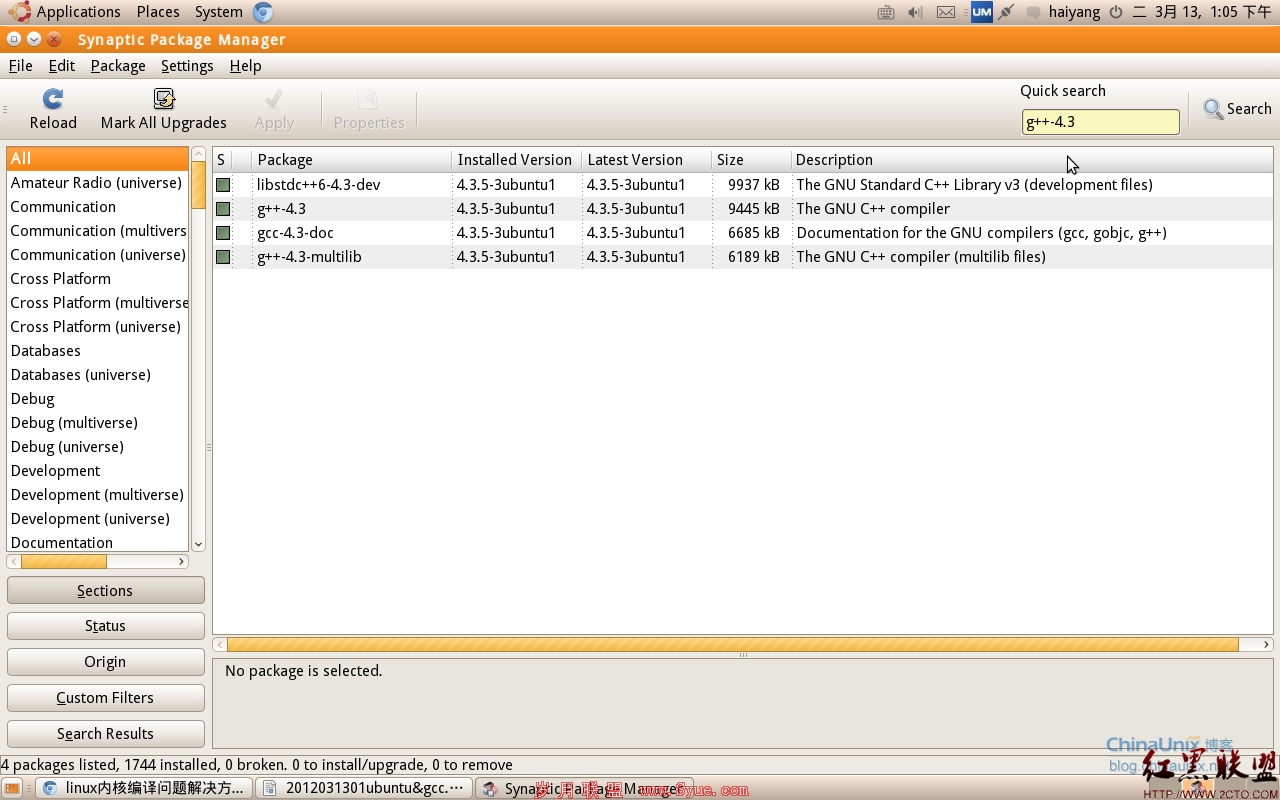
sudo update-alternatives --install /usr/bin/gcc gcc /usr/bin/g++-4.4 40
sudo update-alternatives --install /usr/bin/gcc gcc /usr/bin/g++-4.3 30
之后在终端输入:
sudo update-alternatives –config g++
我的电脑上终端将会输出如下内容:
There are 2 choices for the alternative g++ (providing /usr/bin/g++).
Selection Path Priority Status
------------------------------------------------------------
0 /usr/bin/g++-4.4 40 auto mode
* 1 /usr/bin/g++-4.3 30 manual mode
2 /usr/bin/g++-4.4 40 manual mode
Press enter to keep the current choice[*], or type selection number:
这里选择1.
同样使用g++ -v,可以看到版本为:4.3.5。
作者 haiyangcqu

