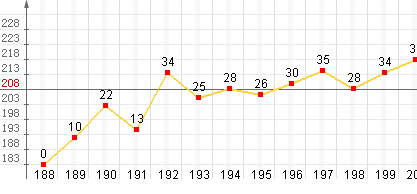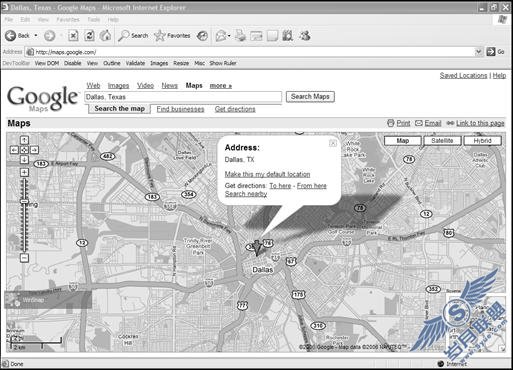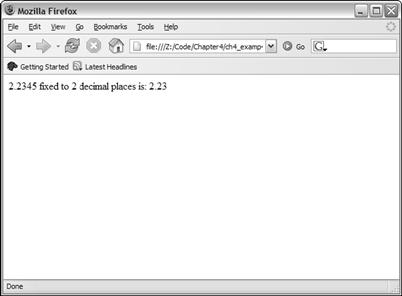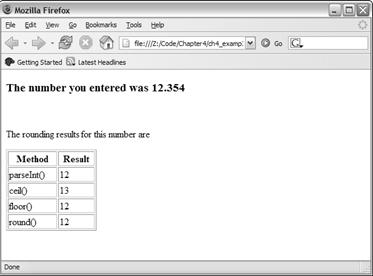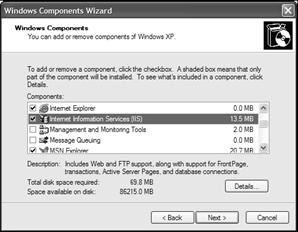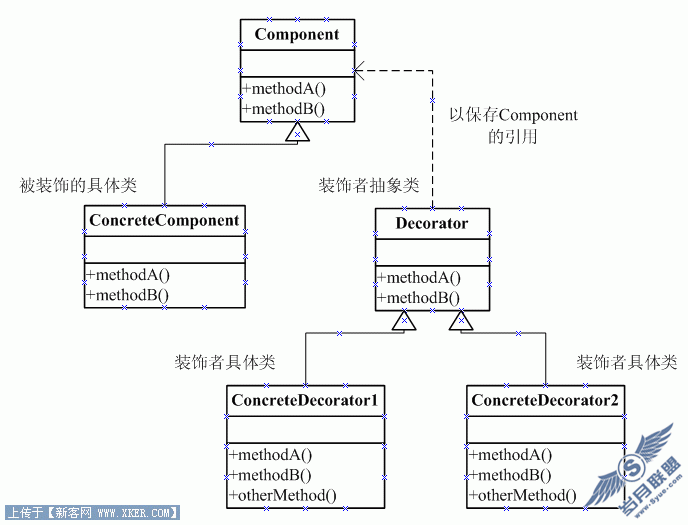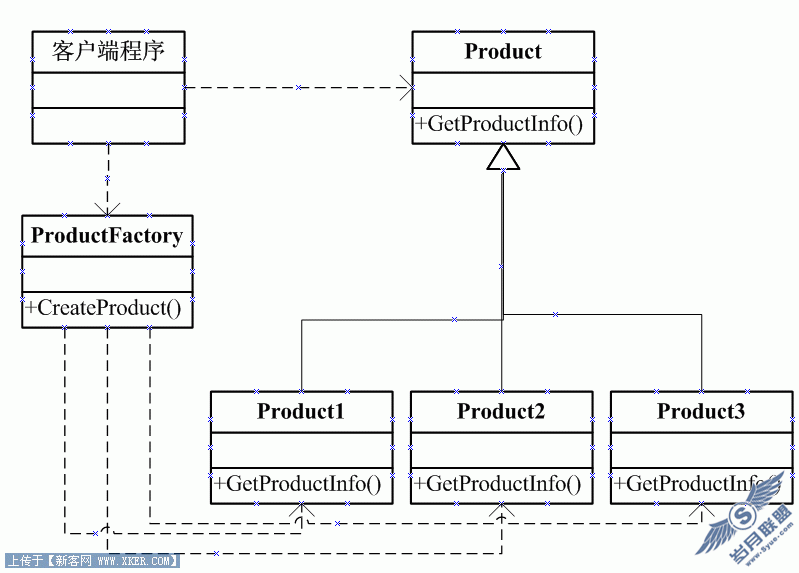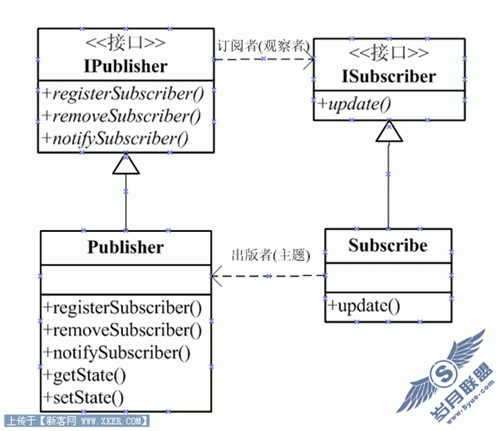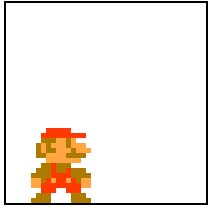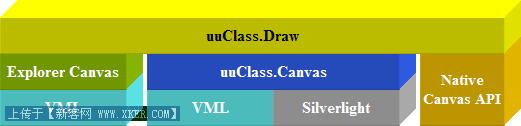js操作excel
js 调用ActiveXObject 总结 收藏
Automation 服务器至少提供一类对象。例如,字处理应用程序可能提供应用程序对象、文档对象和工具栏对象。
要创建 Automation 对象,将新的 ActiveXObject 赋给对象变量:
view plaincopy to clipboardprint?
var ExcelSheet;
ExcelApp = newActiveXObject("Excel.Application");
ExcelSheet = newActiveXObject("Excel.Sheet");
var ExcelSheet;
ExcelApp = newActiveXObject("Excel.Application");
ExcelSheet = newActiveXObject("Excel.Sheet");
本代码启动创建对象的应用程序(在这种情况下,Microsoft Excel 工作表)。一旦对象被创建,就可以用定义的对象变量在代码中引用它。在下面的例子中,通过对象变量 ExcelSheet 访问新对象的属性和方法和其他Excel 对象,包括 Application 对象和 ActiveSheet.Cells 集合。
view plaincopy to clipboardprint?
// 使 Excel 通过 Application 对象可见。
ExcelSheet.Application.Visible = true;
// 将一些文本放置到表格的第一格中。
ExcelSheet.ActiveSheet.Cells(1,1).Value = "This is column A, row1";
// 保存表格。
ExcelSheet.SaveAs("C://TEST.XLS");
// 用 Application 对象用 Quit 方法关闭 Excel。
ExcelSheet.Application.Quit();
// 使 Excel 通过 Application 对象可见。
ExcelSheet.Application.Visible = true;
// 将一些文本放置到表格的第一格中。
ExcelSheet.ActiveSheet.Cells(1,1).Value ="This is column A, row 1";
// 保存表格。
ExcelSheet.SaveAs("C://TEST.XLS");
// 用 Application 对象用 Quit 方法关闭 Excel。
ExcelSheet.Application.Quit();
只有当 Internet 安全性关闭时才能完成在远程服务器中创建对象。要在远程网络计算机创建对象,可以将该计算机的名称传递给ActiveXObject 的 servername 参数。该名称与共享名的机器名部分相同。比如共享名为"//myserver/public" 的网络,servername 是"myserver"。另外,可以用 DNS 格式或 IP 地址指定servername。
下面的代码返回在名为"myserver" 的远程网络计算机上运行的Excel 实例的版本号:
view plaincopy to clipboardprint?
function GetAppVersion()
{
var XLApp = new ActiveXObject("Excel.Application","MyServer");
return(XLApp.Version);
}
function GetAppVersion()
{
var XLApp = new ActiveXObject("Excel.Application","MyServer");
return(XLApp.Version);
}
如果指定的远程服务器不存在或找不到时将发生错误。
使用JavaScript中的ActiveXObject填充并设置Excel格式2006年12月19日 星期二 下午 05:131.创建一个新Excel表格
view plaincopy to clipboardprint?
var XLObj = newActiveXObject("Excel.Application");
var xlBook = XLObj.Workbooks.Add; //新增工作簿
varExcelSheet = xlBook.Worksheets(1); //创建工作表
varXLObj = new ActiveXObject("Excel.Application");
var xlBook = XLObj.Workbooks.Add; //新增工作簿
var ExcelSheet = xlBook.Worksheets(1); //创建工作表
2.保存表格
view plaincopy to clipboardprint?
ExcelSheet.SaveAs("C://TEST.XLS");
ExcelSheet.SaveAs("C://TEST.XLS");
3.使 Excel 通过 Application 对象可见
view plaincopy to clipboardprint?
ExcelSheet.Application.Visible = true;
ExcelSheet.Application.Visible = true;
4.打印
view plaincopy to clipboardprint?
xlBook.PrintOut;
或者:
ExcelSheet.PrintOut;
xlBook.PrintOut;
或者:
ExcelSheet.PrintOut;
5.关闭
view plaincopy to clipboardprint?
xlBook.Close(savechanges=false);
或者:
ExcelSheet.Close(savechanges=false);
xlBook.Close(savechanges=false);
或者:
ExcelSheet.Close(savechanges=false);
6.结束进程
view plaincopy to clipboardprint?
ExcelSheet.Application.Quit();
或者:
XLObj.Quit();
XLObj=null;
ExcelSheet.Application.Quit();
或者:
XLObj.Quit();
XLObj=null;
7.页面设置 www.2cto.com
view plaincopy to clipboardprint?
ExcelSheet.ActiveSheet.PageSetup.LeftMargin=2/0.035; //页边距左2厘米
ExcelSheet.ActiveSheet.PageSetup.RightMargin = 3/0.035; //页边距 右3厘米,
ExcelSheet.ActiveSheet.PageSetup.TopMargin = 4/0.035; //页边距 上4厘米,
ExcelSheet.ActiveSheet.PageSetup.BottomMargin = 5/0.035; //页边距 下5厘米
ExcelSheet.ActiveSheet.PageSetup.HeaderMargin = 1/0.035; //页边距 页眉1厘米
ExcelSheet.ActiveSheet.PageSetup.FooterMargin = 2/0.035; //页边距 页脚2厘米
ExcelSheet.ActiveSheet.PageSetup.CenterHeader = "页眉中部内容";
ExcelSheet.ActiveSheet.PageSetup.LeftHeader = "页眉左部内容";
ExcelSheet.ActiveSheet.PageSetup.RightHeader = "页眉右部内容";
ExcelSheet.ActiveSheet.PageSetup.CenterFooter = "页脚中部内容";
ExcelSheet.ActiveSheet.PageSetup.LeftFooter = "页脚左部内容";
ExcelSheet.ActiveSheet.PageSetup.RightFooter = "页脚右部内容";
ExcelSheet.ActiveSheet.PageSetup.LeftMargin=2/0.035; //页边距左2厘米
ExcelSheet.ActiveSheet.PageSetup.RightMargin= 3/0.035; //页边距右3厘米,
ExcelSheet.ActiveSheet.PageSetup.TopMargin = 4/0.035; //页边距 上4厘米,
ExcelSheet.ActiveSheet.PageSetup.BottomMargin = 5/0.035; //页边距 下5厘米
ExcelSheet.ActiveSheet.PageSetup.HeaderMargin = 1/0.035; //页边距 页眉1厘米
ExcelSheet.ActiveSheet.PageSetup.FooterMargin = 2/0.035; //页边距 页脚2厘米
ExcelSheet.ActiveSheet.PageSetup.CenterHeader = "页眉中部内容";
ExcelSheet.ActiveSheet.PageSetup.LeftHeader = "页眉左部内容";
ExcelSheet.ActiveSheet.PageSetup.RightHeader = "页眉右部内容";
ExcelSheet.ActiveSheet.PageSetup.CenterFooter = "页脚中部内容";
ExcelSheet.ActiveSheet.PageSetup.LeftFooter = "页脚左部内容";
ExcelSheet.ActiveSheet.PageSetup.RightFooter = "页脚右部内容";
8.对单元格操作,带*部分对于行,列,区域都有相应属性
view plaincopy to clipboardprint?
ExcelSheet.ActiveSheet.Cells(row,col).Value= "内容"; //设置单元格内容
ExcelSheet.ActiveSheet.Cells(row,col).Borders.Weight = 1; //设置单元格边框*()
ExcelSheet.ActiveSheet.Cells(row,col).Interior.ColorIndex = 1; //设置单元格底色*(1-黑色,
2-白色,3-红色,4-绿色,5-蓝色,6-黄色,7-粉红色,8-天蓝色,9-酱土色..可以多做尝试)
ExcelSheet.ActiveSheet.Cells(row,col).Interior.Pattern = 1; //设置单元格背景样式*(1-无,
2-细网格,3-粗网格,4-斑点,5-横线,6-竖线..可以多做尝试)
ExcelSheet.ActiveSheet.Cells(row,col).Font.ColorIndex = 1; //设置字体颜色*(与上相同)
ExcelSheet.ActiveSheet.Cells(row,col).Font.Size = 10; //设置为10号字*
ExcelSheet.ActiveSheet.Cells(row,col).Font.Name = "黑体"; //设置为黑体*
ExcelSheet.ActiveSheet.Cells(row,col).Font.Italic = true; //设置为斜体*
ExcelSheet.ActiveSheet.Cells(row,col).Font.Bold = true; //设置为粗体*
ExcelSheet.ActiveSheet.Cells(row,col).ClearContents; //清除内容*
ExcelSheet.ActiveSheet.Cells(row,col).WrapText=true; //设置为自动换行*
ExcelSheet.ActiveSheet.Cells(row,col).HorizontalAlignment = 3; //水平对齐方式枚举* (1-常规,
2-靠左,3-居中,4-靠右,5-填充 6-两端对齐,7-跨列居中,8-分散对齐)
ExcelSheet.ActiveSheet.Cells(row,col).VerticalAlignment = 2; //垂直对齐方式枚举*(1-靠上,
2-居中,3-靠下,4-两端对齐,5-分散对齐)
//行,列有相应操作:
ExcelSheet.ActiveSheet.Rows(row).
ExcelSheet.ActiveSheet.Columns(col).
ExcelSheet.ActiveSheet.Rows(startrow+":"+endrow). //如Rows("1:5")即1到5行
ExcelSheet.ActiveSheet.Columns(startcol+":"+endcol). //如Columns("1:5")即1到5列
//区域有相应操作:
XLObj.Range(startcell+":"+endcell).Select;
//如Range("A2:H8")即A列第2格至H列第8格的整个区域
XLObj.Selection.
//合并单元格
XLObj.Range(startcell+":"+endcell).MergeCells = true;
//如Range("A2:H8")即将A列第2格至H列第8格的整个区域合并为一个单元格
或者:
XLObj.Range("A2",XLObj.Cells(8, 8)).MergeCells = true;
ExcelSheet.ActiveSheet.Cells(row,col).Value ="内容"; //设置单元格内容
ExcelSheet.ActiveSheet.Cells(row,col).Borders.Weight = 1; //设置单元格边框*()
ExcelSheet.ActiveSheet.Cells(row,col).Interior.ColorIndex= 1; //设置单元格底色*(1-黑色,
2-白色,3-红色,4-绿色,5-蓝色,6-黄色,7-粉红色,8-天蓝色,9-酱土色..可以多做尝试)
ExcelSheet.ActiveSheet.Cells(row,col).Interior.Pattern = 1; //设置单元格背景样式*(1-无,
2-细网格,3-粗网格,4-斑点,5-横线,6-竖线..可以多做尝试)
ExcelSheet.ActiveSheet.Cells(row,col).Font.ColorIndex = 1; //设置字体颜色*(与上相同)
ExcelSheet.ActiveSheet.Cells(row,col).Font.Size = 10; //设置为10号字*
ExcelSheet.ActiveSheet.Cells(row,col).Font.Name = "黑体"; //设置为黑体*
ExcelSheet.ActiveSheet.Cells(row,col).Font.Italic = true; //设置为斜体*
ExcelSheet.ActiveSheet.Cells(row,col).Font.Bold = true; //设置为粗体*
ExcelSheet.ActiveSheet.Cells(row,col).ClearContents; //清除内容*
ExcelSheet.ActiveSheet.Cells(row,col).WrapText=true; //设置为自动换行*
ExcelSheet.ActiveSheet.Cells(row,col).HorizontalAlignment = 3; //水平对齐方式枚举* (1-常规,
2-靠左,3-居中,4-靠右,5-填充 6-两端对齐,7-跨列居中,8-分散对齐)
ExcelSheet.ActiveSheet.Cells(row,col).VerticalAlignment = 2; //垂直对齐方式枚举*(1-靠上,
2-居中,3-靠下,4-两端对齐,5-分散对齐)
//行,列有相应操作:
ExcelSheet.ActiveSheet.Rows(row).
ExcelSheet.ActiveSheet.Columns(col).
ExcelSheet.ActiveSheet.Rows(startrow+":"+endrow). //如Rows("1:5")即1到5行
ExcelSheet.ActiveSheet.Columns(startcol+":"+endcol). //如Columns("1:5")即1到5列
//区域有相应操作:
XLObj.Range(startcell+":"+endcell).Select;
//如Range("A2:H8")即A列第2格至H列第8格的整个区域
XLObj.Selection.
//合并单元格
XLObj.Range(startcell+":"+endcell).MergeCells = true;
//如Range("A2:H8")即将A列第2格至H列第8格的整个区域合并为一个单元格
或者:
XLObj.Range("A2",XLObj.Cells(8, 8)).MergeCells = true;
9.设置行高与列宽
view plaincopy to clipboardprint?
ExcelSheet.ActiveSheet.Columns(startcol+":"+endcol).ColumnWidth= 22;
//设置从firstcol到stopcol列的宽度为22
ExcelSheet.ActiveSheet.Rows(startrow+":"+endrow).RowHeight =22;
//设置从firstrow到stoprow行的宽度为22
摘自 songmin3121的专栏