在Fedora Core里启动VMware Workstation
想要学习、备考RHCE的朋友,如果没有网络环境,完全可以利用VMware在单机上搭建虚拟网络,进行各种Linux网络测试,当然前提条件是机器的性能必须好(至少512MB内存)。
本文以Red Hat公司的最新桌面版本Fedora Core 1.0为例,介绍如何安装VMware Workstation 4.0.5(Build 6030)。
概述
Fedora项目是由Red Hat公司资助的开放资源社区计划,我们可以将Fedora Core 1.0看成是Red Hat Linux 9.0的后续版本。Red Hat公司的Fedora项目有点类似于Sun公司的OpenOffice项目,采用两条路并举的方法:
开放资源的Fedora项目吸引大量的程序员参加,并将源代码无偿返回给社区,符合GPL许可证;同时在Fedora项目的基础上进行优化,针对企业或个人出售商品化的操作产品。
VMware Workstation的Linux版本有两种发布方式:一种是RPM安装包,还有一种是tar安装包。这里我们选择tar安装包,可以到VMware的http://www.vmware.com去下载,所得的tar.gz安装包文件名是VMware-Workstation-4.05-6030-tar.gz。请注意,下载之前必须先进行注册,以获得30天的免费试用临时许可证,正式版本需要花费299美元。
安装的过程可以分为以下三个步骤:
(1)解压缩tar安装包文件,得到一个vmware-distrib文件夹。
(2)在文本模式下(或者桌面环境下打开终端命令窗口),然后在命令提示符下运行vmware-install.pl安装脚本,开始安装。在这个过程中,需要回答一些安装程序提出的问题。
(3)安装完成后还必须运行vmware-config.pl配置脚本,对VMware Workstation的网络组件进行配置,该阶段是整个安装过程的关键部分。
解压缩tar安装包
首先要以根用户(root)的身份登录Fedora Core 1.0,如图1所示。当然也可以在其它用户环境下运行“su-”切换到root用户环境。
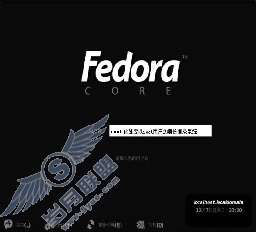
进入桌面以后,先要解压缩tar.gz安装包,可以用图形化方式进行解压缩。方法很简单,进入tar.gz安装包所在的目录,然后用鼠标右键单击该tar.gz压缩包的图标,在弹出选单上单击“解压到这里”选单项,如图2所示。
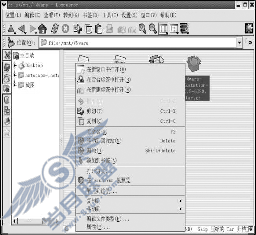
即可弹出一个“解压缩”对话框,在其上的“解压缩到”框里定位到/tmp目录,然后单击“确定”按钮,即可开始解压缩。
安装VMware
解压缩的结果是在/tmp目录增加一个vmware-distrib文件夹,现在就可以开始正式安装了。单击“主选单”→“工具”→“终端”选单项,打开终端命令窗口(它类似于Windows XP下的DOS命令提示符窗口)。然后,依次输入以下命令,并回车:
[root@peter root] # cd /tmp [root@peter tmp] # cd vmware-distrib [root@peter vmware-distrib] # ./ vmware-install.pl
上面命令表示切换到/tmp目录和解压缩后的vmware-distrib目录,运行该目录下的vmware-install.pl脚本。
接下来开始安装,安装程序会提问一些问题,并同时给出缺省的答案,直接回车即可接受这些缺省的答案,如图3所示。
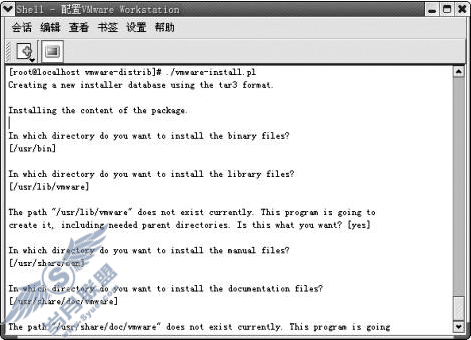
我们可以修改一些安装问题的缺省答案,下面介绍一些安装时所必须回答的问题:
1.In which directory do you want to install the binary files?[/usr/bin]
询问二进制可执行文件的安装路径,缺省是/usr/bin目录,此参数无需自定义。
2.In which directory do you want to install the library files? [/usr/lib/vmware]
询问库文件的安装路径,缺省是/usr/lib/vmware目录,此参数无需自定义。
3.In which directory do you want to install the manual files? [/usr/share/man]
询问VMware帮助手册的安装路径,缺省是/usr/share/man目录,可以指定其它目录。
4.In which directory do you want to install the documentation files? [/usr/share/doc/vmware]
询问VMware文档的安装路径,缺省是/usr/share/doc/vmware目录,可以指定其它目录。
5.What is the directory that contains the init directories (rc0.d/ to rc6.d/)? [/etc/rc.d]
询问里哪个目录包含初始化目录,缺省是rc0.d/~rc6.d/,除非Linux是别的目录,否则无需修改。
6.What is the directory that contains the init scripts? [/etc/rc.d/init.d]
询问里哪个目录包含初始化脚本文件,缺省是/etc/rc.d/init.d,除非Linux是别的目录,否则无需修改。
回答完上面这些问题,将会出现以下信息,提示VMware Workstation已经成功安装,可以用“/usr/bin/vmware-uninstall.pl”命令卸载VMware Workstation。
The installation of VMware Workstation 4.0.5 build-6030 for Linux completed successfully. You can decide to remove this software from your system at any time by invoking the following command:"/usr/bin/vmware-uninstall.pl".
请注意,如果采用RPM格式封装的安装发布包,则安装过程十分简单,只需要在命令提示符下运行以下命令即可:
[root@peter root] # rpm -Uhv VMware-<xxx>.rpm
其中,VMware- 尽管RPM格式安装起来更加方便,但是还是推荐使用tar.gz封装的源代码安装包,因为这样有更多可自定义的安装选项。 为了能够正确地安装VMware Workstation,强烈推荐完全安装Fedora Core 1.0,以免安装程序提示缺少什么组件,同时不要升级Linux内核。 VMware的网络配置 这是询问匹配当前内核的C头文件的存放路径,按回车键接受默认路径/lib/modules/2.4.22-1.2115.nptl/build/include。 然后开始编译。如果最后出现以下提示信息,则说明编译成功,模块已经加载到内核: 接下来会询问一些配置过程所必须回答的问题,这是一个关键。很多朋友抱怨他们的VMware Workstation老是不听使唤,无法使用其网络功能,究其原因是因为没有正确地回答这些问题。下面就详细解释这些重要问题。 1.Do you want networking for your virtual machines? (yes/no/help) 这是询问是否需要进行虚拟机的网络配置,回答“yes”。如果回答“no”,则中止配置过程。键入“help”即可查看详细帮助信息: 配置程序允许虚拟机使用虚拟网络,有两种类型的网络配置:Bridge(网桥)模式和Host-only(仅宿主机模式)。网桥网络是连接到物理网卡上的虚拟网络,虚拟机可以通过网桥网络连接外部网络──通过物理网卡连接的外部网络。 仅宿主机网络是仅供宿主机、虚拟机通信的虚拟网络,Host-only网络上的虚拟机只能和宿主机、或其它虚拟机直接通信。一个虚拟机可以同时配置多个Bridged网络或Host-only网络。 回答“yes”后,将会出现以下提示信息,表示正在配置桥接网络组件(vmnet0)和NAT网络组件(vmnet8): 2.Do you want this program to probe for an unused private subnet? (yes/no/help) 这是询问是否需要配置程序搜索未使用的专用子网地址,这里可以回答“yes”。如果不明白这个问题的具体含义,只要键入“help”即可查看详细帮助信息: 虚拟专用网络上的虚拟机是通过NAT来和宿主机、其它虚拟机进行通信。 要正确设置NAT网络,必须选择一个从宿主机无法访问的网络地址。配置程序可以为我们自动选择一个合适的网络地址,或者也可以自己指定一个网络地址。 配置程序可以自动测试一组C类网络地址来查看是否可以从宿主机访问,配置程序会自动选择第一个无法访问的网络地址。 NAT网络上的虚拟机可以像宿主机一样访问外部网络,但是外部网络的计算机无法访问NAT网络上的虚拟机。这意味着只要不启用宿主机的IP转发功能,不同的虚拟机就可以采用同一个IP地址。 回答“yes”之后,将出现以下提示信息,表示已经搜索到一个合适的网络地址(192.168.120.0,子网掩码255.255.255.0)。 3.Do you want this program to automatically configure your system to allow your virtual machines to the host's filesystem? (yes/no/help) 这是询问是否需要配置程序自动配置,使得虚拟机可以访问宿主机的文件。按“help”查看帮助信息: 要配置允许宿主机访问,配置程序将会安装VMware的网络软件,来允许虚拟机使用虚拟网络。同时也会安装一个专用的Samba服务器,该Samba服务器仅向虚拟网络提供宿主机文件的访问。如果宿主机里已经安装了Samba服务器,建议回答“no”,以防两者产生冲突。 这里我们假设宿主机里没有Samba服务器,所以回答“yes”。 4.You have successfully configured VMware Workstation to allow your virtual machines to the host's filesystem. Would you like to add a username and password for ing your host's filesystem via network interface vmnet1 at this time? (yes/no/help) 这个问题的主要意思是现在已经成功配置宿主机访问功能,询问是否添加通过网络接口vmnet1访问宿主机网络的用户名、密码。这里可以回答“yes”,然后输入合适的账号、密码即可。接下来会提示以下信息,表示配置工作已经成功完成,今后可以使用“/usr/bin/vmware”命令来运行VMware Workstation: 请注意,如果采用RPM安装包安装VMware Workstation,则不会提示是否运行vmware-config.pl配置脚本,必须手动运行该脚本文件。如果升级了Linux内核版本,则必须重新运行vmware-config.pl配置脚本。 我们还可以使用vmware-config.pl配置脚本重新配置VMware Workstation的网络组件,例如添加或删除Host-only网络组件。
安装好VMware Workstation,只能算是万里长征走完了第一步。在第一次运行VMware Workstation之前,还需要对其进行网络配置,安装必须的网络组件。这一步可以说是关键中的关键。
安装好tar安装包,会提示是否需要自动运行vmware-config.pl配置脚本,选择“yes”,然后接受最终用户许可协议(EULA:End User License Agreement)。
接下来会提示需要把vmmon模块编译进内核。由于Fedora Core 1.0所使用的usr/bin/gcc版本(3.2.3)和所需的GCC版本(3.2.2)不符合,配置程序警告说可能导致VMware Workstation崩溃,不要理会VMware的警告,键入“yes”,并回车开始强行编译。
接下来会出现以下提问:

