nginx做web服务器的基本应用
由于nginx在做静态网页的时候有着apache无法匹敌的性能,所以在下面主要从浅到深依次讲述他的作用:
一、编译安装nginx
1.初始化环境变量:
#yum groupinstall "Development Libraries"
#yum install gcc openssl-devel pcre-devel zlib-devel
2.编译安装nginx
#tar xf nginx-1.1.3.tar.gz
#cd nginx-1.1.3
./configure /
--prefix=/usr /
--sbin-path=/usr/sbin/nginx /
--conf-path=/etc/nginx/nginx.conf /
--error-log-path=/var/log/nginx/error.log /
--http-log-path=/var/log/nginx/access.log /
--pid-path=/var/run/nginx/nginx.pid /
--lock-path=/var/lock/nginx.lock /
--user=nginx /
--group=nginx /
--with-http_ssl_module /
--with-http_flv_module /
--with-http_stub_status_module /
--with-http_gzip_static_module /
--http-client-body-temp-path=/var/tmp/nginx/client/ /
--http-proxy-temp-path=/var/tmp/nginx/proxy/ /
--http-fastcgi-temp-path=/var/tmp/nginx/fcgi/ /
--with-pcre
#make && make install 上一篇博客里面对里面的安装参数进行过详细的介绍,这里就不再细说了
3.编写nginx启动脚本:
#vim /etc/init.d/nginx
#!/bin/sh
#
# nginx - this script starts and stops the nginx daemon
#
# chkconfig: - 85 15
# description: Nginx is an HTTP(S) server, HTTP(S) reverse /
# proxy and IMAP/POP3 proxy server
# processname: nginx
# config: /etc/nginx/nginx.conf
# config: /etc/sysconfig/nginx
# pidfile: /var/run/nginx.pid
# Source function library.
. /etc/rc.d/init.d/functions
# Source networking configuration.
. /etc/sysconfig/network
# Check that networking is up.
[ "$NETWORKING" = "no" ] && exit 0
nginx="/usr/sbin/nginx"
prog=$(basename $nginx)
NGINX_CONF_FILE="/etc/nginx/nginx.conf"
[ -f /etc/sysconfig/nginx ] && . /etc/sysconfig/nginx
lockfile=/var/lock/subsys/nginx
make_dirs() {
# make required directories
user=`nginx -V 2>&1 | grep "configure arguments:" | sed 's/[^*]*--user=/([^ ]*/).*//1/g' -`
options=`$nginx -V 2>&1 | grep 'configure arguments:'`
for opt in $options; do
if [ `echo $opt | grep '.*-temp-path'` ]; then
value=`echo $opt | cut -d "=" -f 2`
if [ ! -d "$value" ]; then
# echo "creating" $value
mkdir -p $value && chown -R $user $value
fi
fi
done
}
start() {
[ -x $nginx ] || exit 5
[ -f $NGINX_CONF_FILE ] || exit 6
make_dirs
echo -n $"Starting $prog: "
daemon $nginx -c $NGINX_CONF_FILE
retval=$?
echo
[ $retval -eq 0 ] && touch $lockfile
return $retval
}
stop() {
echo -n $"Stopping $prog: "
killproc $prog -QUIT
retval=$?
echo
[ $retval -eq 0 ] && rm -f $lockfile
return $retval
}
restart() {
configtest || return $?
stop
sleep 1
start
}
reload() {
configtest || return $?
echo -n $"Reloading $prog: "
killproc $nginx -HUP
RETVAL=$?
echo
}
force_reload() {
restart
}
configtest() {
$nginx -t -c $NGINX_CONF_FILE
}
rh_status() {
status $prog
}
rh_status_q() {
rh_status >/dev/null 2>&1
}
case "$1" in
start)
rh_status_q && exit 0
$1
;;
stop)
rh_status_q || exit 0
$1
;;
restart|configtest)
$1
;;
reload)
rh_status_q || exit 7
$1
;;
force-reload)
force_reload
;;
status)
rh_status
;;
condrestart|try-restart)
rh_status_q || exit 0
;;
*)
echo $"Usage: $0 {start|stop|status|restart|condrestart|try-restart|reload|force-reload|configtest}"
exit 2
esac
#chmod +x !$
4.启动nginx服务
#service nginx start
在浏览其中输入http://192.168.0.78测试如下图所示:

二、既然说道了能提供web服务的功能,那就介绍一下使用nginx的虚拟主机访问
1.基于端口的虚拟主机访问
根据上面的安装的过程,我们知道网页存放的位置在/usr/html下,所以我这里为了区分,就分别使用index.html和test.html两个网页进行测试
里面的内容分别是nginx virtual one和nginx virtual two
现在前面的准备工作已经完成,接下来就是配置/etc/nginx/nginx.conf文件了
其他的默认不变,在http{..} 中添加两个server就行了,同时指定两个监听端口,我的配置如下所示:
server {
listen 8080; //端口不同
server_name localhost;
location / {
root html;
index test.html;
}
}
server {
listen 80; //端口不同
server_name localhost;
location / {
root html;
index index.html;
}
}
#service nginx reload //重新载入配置文件
在浏览器中输入http://192.168.0.78和 http://192.168.0.78:8080分别如下图所示:
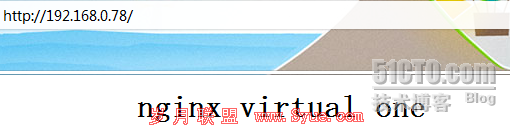
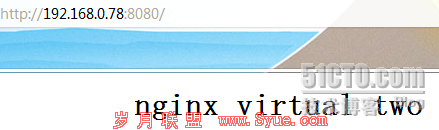
2.基于虚拟IP的主机访问
#vim /etc/nginx/nginx.conf
server {
listen 80;
server_name 192.168.0.78; //IP不同
location / {
root html;
index test.html;
}
}
server {
listen 80;
server_name 192.168.0.83; //IP不同
location / {
root html;
index index.html;
}
}
我的网卡的配置
#ifconfig eth0 192.168.0.78
#ifconfig eth0:0 192.168.0.83
下面分别在浏览其中输入http://192.168.0.78和http://192.168.0.83,结果如下图所示
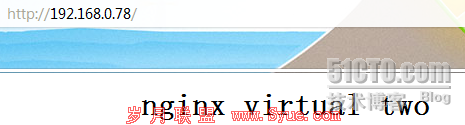
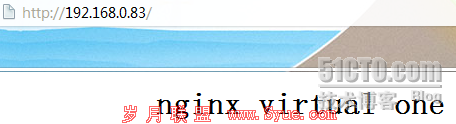
3.基于主机名的虚拟主机
#vim /etc/nginx/nginx.conf
server {
listen 80;
server_name node1.luowei.com; //主机名不同
location / {
root html;
index test.html;
}
}
server {
listen 80;
server_name node2.luowei.com; //主机名不同
location / {
root html;
index index.html;
}
}
在浏览器中输入http://node1.luowei.com和http://node2.luowei.com,测试如下图所示
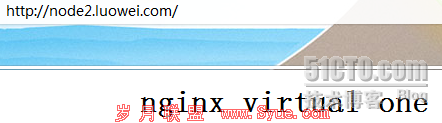

实验完成,还有证书,待续...
作者“IT梦-齐-分享”

