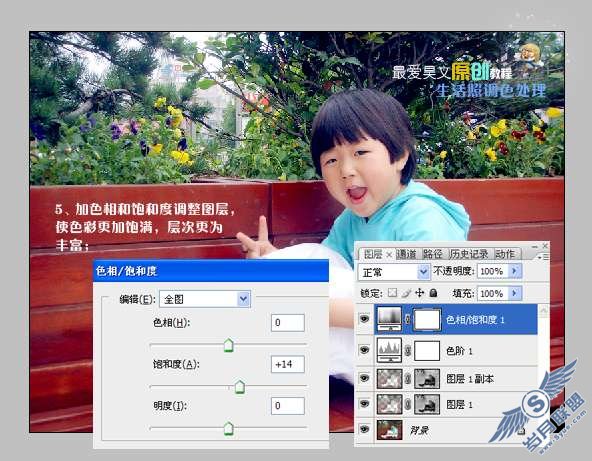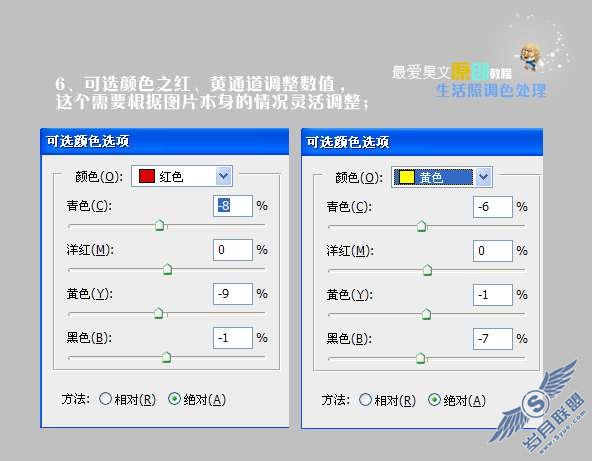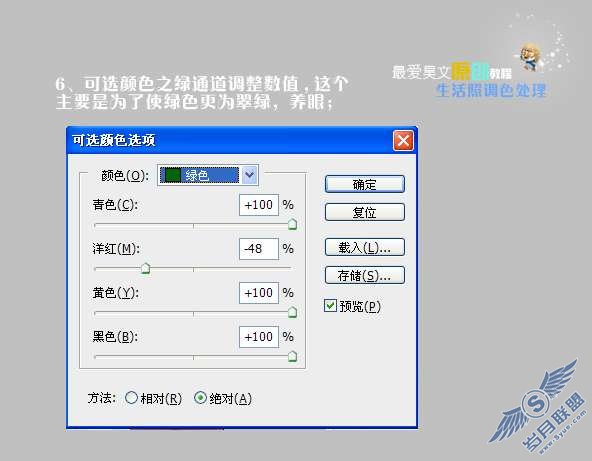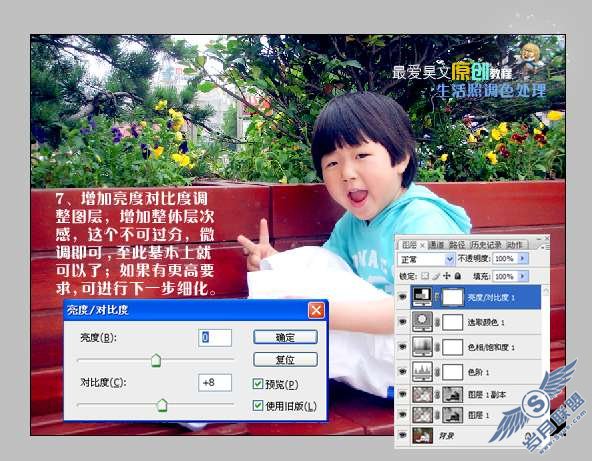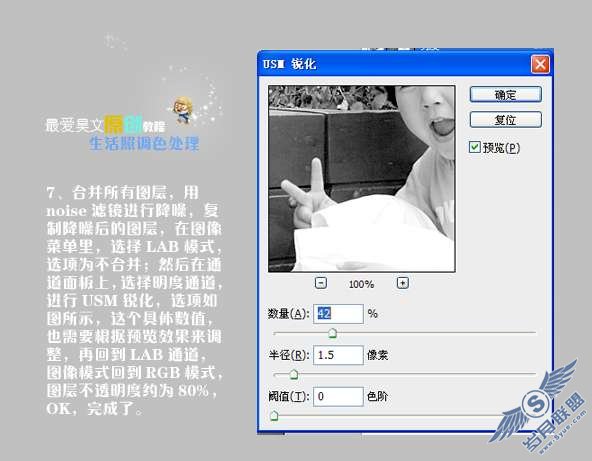Photoshop调色出亮丽的儿童生活照
来源:岁月联盟
时间:2010-03-19
原图

效果图

教程

2、同时按下ctrl+alt+~,选择高光,再反选,按下ctrl+j复制图层,得到图层1,设置该图层模式为滤色不透明度为50%

3、复制图层1,得到图层1副本,设置为柔光,不透明度为50%,这是为了突出层次,使暗调变得有光彩

4、加色阶调整图层,对各个通道进行调整,这个主要是纠正图像的灰,使偏色得到纠正
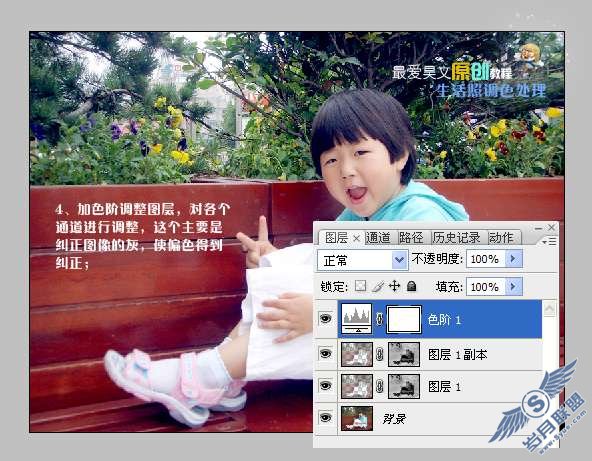




5、加色相饱和度调整层,使色彩更加饱和,层次更为丰富