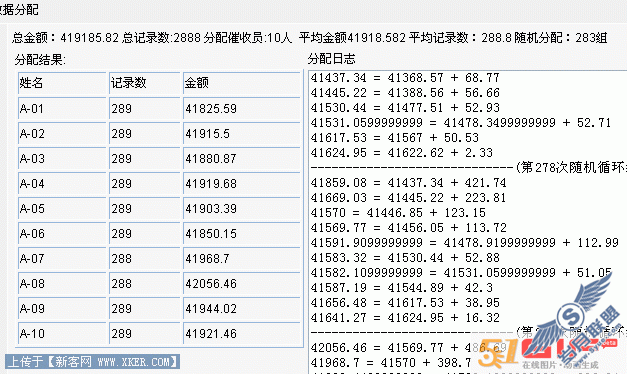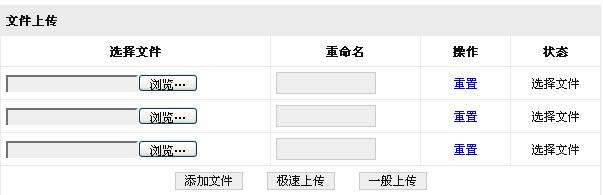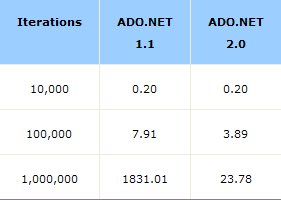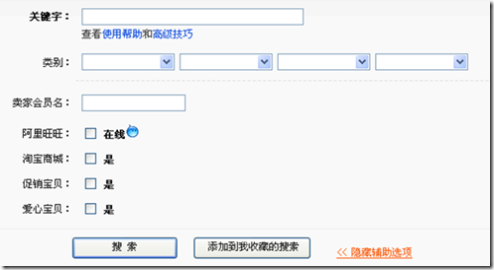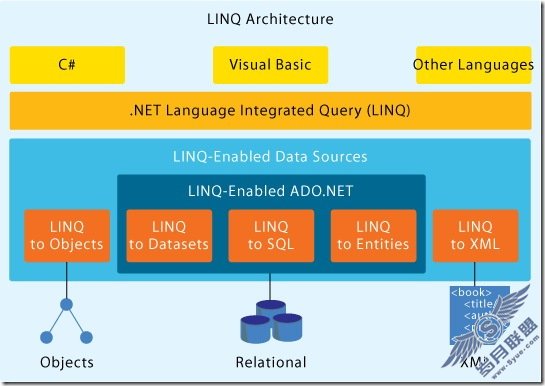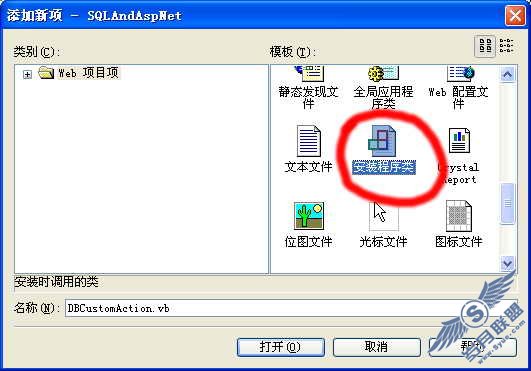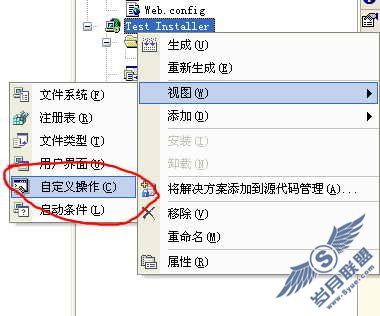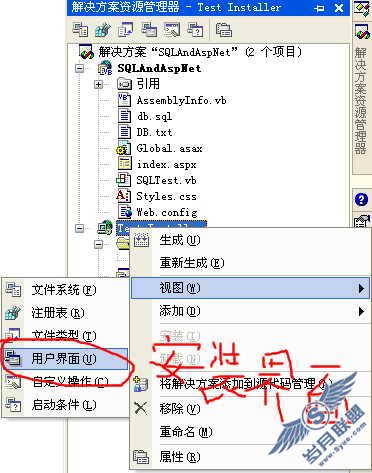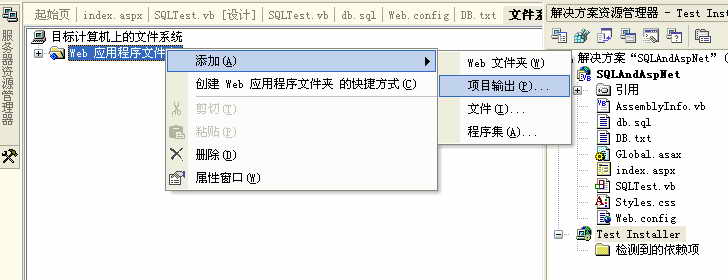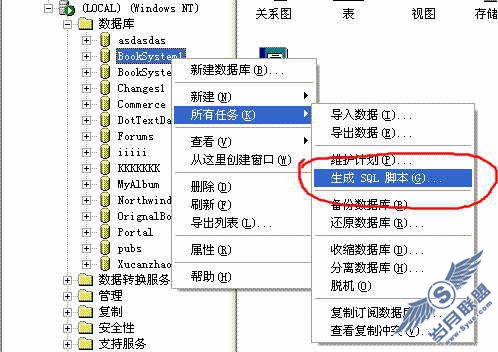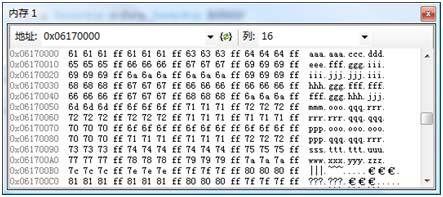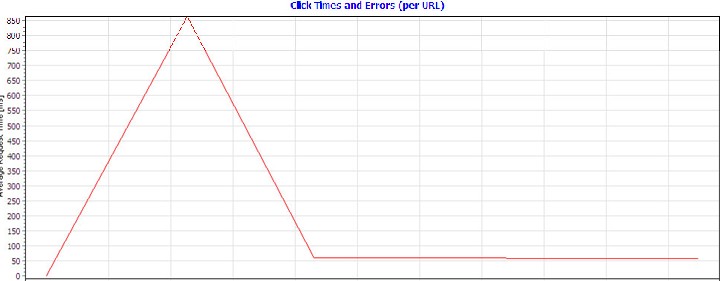一个相当独立的.通用分页控件c#源码三
来源:岁月联盟
时间:2006-04-13
在分页控件中,寻找适当Builder类的操作由一个类型安全的集合完成。
public class AdapterCollection:DictionaryBase
{
private string GetKey(Type key)
{
return key.FullName;
}
public AdapterCollection() {}
publicvoid Add(Type key,AdapterBuilder value)
{
Dictionary.Add(GetKey(key),value);
}
publicbool Contains(Type key)
{
return Dictionary.Contains(GetKey(key));
}
publicvoid Remove(Type key)
{
Dictionary.Remove(GetKey(key));
}
public AdapterBuilder this[Type key]
{
get{return (AdapterBuilder)Dictionary[GetKey(key)];}
set{Dictionary[GetKey(key)]=value;}
}
}
AdapterCollection依赖于DataSource类型,DataSource通过BoundControl_DataBound巧妙地引 入。这里使用的索引键是Type.FullName方法,确保了每一种类型索引键的唯一性,同时这也把保证每一种类型只有一个Builder的责任赋予了 AdapterCollection。将Builder查找加入BoundControl_DataBound方法,结果如下:
public AdapterCollection Adapters
{
get{return _adapters;}
}
private bool HasParentControlCalledDataBinding
{
get{return _builder != null;}
}
private void BoundControl_DataBound(object sender,System.EventArgs e)
{
if (HasParentControlCalledDataBinding) return;
Type type = sender.GetType();
_datasource = type.GetProperty("DataSource");
if (_datasource == null)
throw new NotSupportedException("分页控件要求表现控件必需包含一个DataSource。");
object data = _datasource.GetGetMethod().Invoke(sender,null);
_builder = Adapters[data.GetType()];
if (_builder == null)
throw new NullReferenceException("没有安装适当的适配器来处理下面的数据源类型:"+data.GetType());
_builder.Source = data;
ApplyDataSensitivityRules();
BindParent();
RaiseEvent(DataUpdate,this);
}
BoundControl_DataBound方法利用HasParentControlCalledDataBinding检查是否已经创建了Builder,如果是,则不再执行寻找适当Builder的操作。Adapters表的初始化在构造函数中完成:
public Pager()
{
SelectedPager=new System.Web.UI.WebControls.Style();
UnselectedPager = new System.Web.UI.WebControls.Style();
_adapters = new AdapterCollection();
_adapters.Add(typeof(DataTable),new DataTableAdapterBuilder());
_adapters.Add(typeof(DataView),new DataViewAdapterBuilder());
}
最后一个要实现的方法是BindParent,用来处理和返回数据。
private void BindParent()
{
_datasource.GetSetMethod().Invoke(BoundControl,
new object[]{_builder.Adapter.GetPagedData(StartRow,ResultsToShow*CurrentPage)});
}
这个方法很简单,因为数据处理实际上是由Adapter完成的。这一过程结束后,我们还要用一次Reflection API,不过这一次是设置表现控件的DataSource属性。 三、界面设计
至此为止,分页控件的核心功能已经差不多实现,不过如果缺少适当的表现方式,分页控件不会很有用。
为了有效地将表现方式与程序逻辑分离,最好的办法莫过于使用模板,或者说得更具体一点,使用Itemplate接口。实际上,微软清楚地了解模板的强大 功能,几乎每一个地方都用到了模板,甚至页面解析器本身也不例外。遗憾的是,模板并不象有些人认为的那样是一个简单的概念,需要花些时间才能真正掌握它的 精髓,好在这方面的资料比较多,所以这里就不再赘述了。返回来看分页控件,它有四个按钮:首页,前一页,后一页,末页,当然另外还有各个页面的编号。四个 导航按钮选自ImageButton类,而不是LinkButton类,从专业的Web设计角度来看,图形按钮显然要比单调的链接更有用一些。
public ImageButton FirstButton{get {return First;}}
public ImageButton LastButton{get {return Last;}}
public ImageButton PreviousButton{get {return Previous;}}
public ImageButton NextButton{get {return Next;}}
页面编号是动态构造的,这是因为它们依赖于数据源中记录数量的多少、每个页面显示的记录数量。页面编号将加入到一个Panel,Web设计者可以通过 Panel来指定要在哪里显示页面编号。有关创建页面编号的过程稍后再详细讨论,现在我们需要为分页控件提供一个模板,使得用户能够定制分页控件的外观。
[Template Container(typeof(LayoutContainer))]
public ITemplate Layout
{
get{return (_layout;}
set{_layout =value;}
}
public class LayoutContainer:Control,INamingContainer
{
public LayoutContainer()
{this.ID = "Page";}
}
LayoutContainer类为模板提供了一个容器。一般而言,在模板容器中加入一个定制ID总是不会错的,它将避免处理事件和进行页面调用时出现的问题。下面的UML图描述了分页控件的表现机制。

创建模板的第一步是在aspx页面中定义布局:
<LAYOUT>
<asp:ImageButton id="First" Runat="server" imageUrl="play2L_dis.gif"
AlternateText="首页"></asp:ImageButton>
<asp:ImageButton id="Previous" Runat="server" imageUrl="play2L.gif"
AlternateText="上一页"></asp:ImageButton>
<asp:ImageButton id="Next" Runat="server" imageUrl="play2.gif"
AlternateText="下一页"></asp:ImageButton>
<asp:ImageButton id="Last" Runat="server" imageUrl="play2_dis.gif"
AlternateText="末页"></asp:ImageButton>
<asp:Panel id="Pager" Runat="server"></asp:Panel>
</LAYOUT>
这个布局例子不包含任何格式元素,例如表格等,实际应用当然可以(而且应该)加入格式元素,请参见稍后的更多说明。
Itemplate接口只提供了一个方法InstantiateIn,它解析模板并绑定容器。
private void InstantiateTemplate()
{
_container = new LayoutContainer();
Layout.InstantiateIn(_container);
First = (ImageButton)_container.FindControl("First");
Previous = (ImageButton)_container.FindControl("Previous");
Next = (ImageButton)_container.FindControl("Next");
Last = (ImageButton)_container.FindControl("Last");
Holder = (Panel)_container.FindControl("Pager");
this.First.Click += new System.Web.UI.ImageClickEventHandler(this.First_Click);
this.Last.Click += new System.Web.UI.ImageClickEventHandler(this.Last_Click);
this.Next.Click += new System.Web.UI.ImageClickEventHandler(this.Next_Click);
this.Previous.Click += new System.Web.UI.ImageClickEventHandler(this.Previous_Click);
}
控件的InstatiateTemplate方法要做的第一件事情是实例化模板,即调用Layout.InstantiateIn (_container)。容器其实也是一种控件,用法也和其他控件相似。InstantiateTemplate方法利用这一特点寻找四个导航按钮,以 及用来容纳页面编号的Panel。导航按钮通过它们的ID找到,这是对分页控件的一点小小的限制:导航按钮必须有规定的ID,分别是First、 Previous、Next、Last,另外,Panel的ID必须是Pager,否则就会找不到。遗憾的是,就我们选定的表现机制而言,这似乎是较好的 处理方式了;但可以相信的是,只要提供适当的说明文档,这一小小限制不会带来什么问题。另外一种可选择使用的办法是:让每一个按钮从 ImageButton类继承,从而也就定义了一个新的类型;由于每一个按钮是一种不同的类型,在容器中可以实现一个递归搜索来寻找各种特定的按钮,从而 不必再用到按钮的ID属性。
找到四个按钮之后,再把适当的事件句柄绑定到这些按钮。在这里必须做一个重要的决定,即何时调用 InstantiateTemplate。一般地,这类方法应当在CreateChildControls方法中调用,因为 CreateChildControls方法的主要用途就是这一类创建子控件的任务。由于分页控件永远不会修改其子控件,所以它不需要 CreateChildControls提供的功能来根据某些事件修改显示状态。显示子控件的速度总是越快越好,因此调用 InstantiateTemplate方法的比较理想的位置是在OnInit事件中。
protected override void OnInit(EventArgs e)
{
_boundcontrol = Parent.FindControl(BindToControl);
BoundControl.DataBinding += new EventHandler(BoundControl_DataBound);
InstantiateTemplate();
Controls.Add(_container);
base.OnInit();
}
OnInit方法除了调用InstantiateTemplate方法,它的另一个重要任务是将容器加入分页控件。如果不将容器加入到分页器的控件集合,由于Render方法永远不会被调用,所以模板就不可能显示出来。
模板还可以用编程的方式通过实现Itemplate接口定义,这一特性除了可作为提高灵活性的措施之外,还可以提供一个默认的模板,以便在用户没有通过aspx页面提供模板时使用。
上一篇:发一段开启摄像头的代码